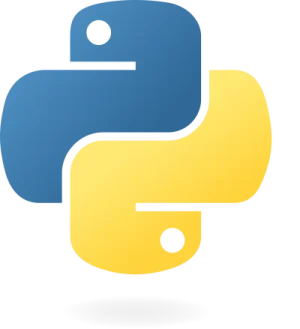How to Install Python on Various Operating Systems: A Comprehensive Guide
Introduction
Python is a versatile and widely-used programming language that can be installed on a variety of operating systems. Whether you are using a PC, Mac, or a mobile device, this guide will walk you through the installation process on each platform, ensuring you can get started with Python no matter what device you’re using.
Installing Python on Windows
Windows users can easily install Python using the official installer from the Python website.
Step-by-Step Installation
- Visit the official Python downloads page for Windows.
- Download the latest version of the Python installer.
- Run the installer. Make sure to check the box that says “Add Python to PATH” before clicking “Install Now.”
- Follow the installation prompts and wait for the process to complete.
Verification
To verify the installation, open Command Prompt and type:
python --versionYou should see the installed version of Python displayed.
Useful Resources
Installing Python on macOS
For macOS users, Python can be installed through the official installer or using Homebrew.
Using the Official Installer
- Go to the official Python downloads page for macOS.
- Download the latest version of the Python installer.
- Open the downloaded package and follow the installation prompts.
Using Homebrew
- If you don’t have Homebrew installed, you can install it by running:
/bin/bash -c "$(curl -fsSL https://raw.githubusercontent.com/Homebrew/install/HEAD/install.sh)"- Once Homebrew is installed, open Terminal and run:
brew install pythonVerification
To verify the installation, open Terminal and type:
python3 --versionUseful Resources
Installing Python on Linux
Linux distributions often come with Python pre-installed. If not, you can install it using your distribution’s package manager.
Debian-Based Distributions (e.g., Ubuntu)
- Open Terminal and update your package list:
sudo apt update- Install Python using the following command:
sudo apt install python3Red Hat-Based Distributions (e.g., Fedora)
- Open Terminal and install Python with:
sudo dnf install python3Verification
To verify the installation, open Terminal and type:
python3 --versionUseful Resources
- Official Python Documentation for Unix
- DigitalOcean Python Installation Guide for Ubuntu
Installing Python on Android
On Android devices, Python can be installed using various apps available on the Google Play Store.
Using Termux
- Install Termux from the Google Play Store.
- Open Termux and update the package list:
pkg update- Install Python by running:
pkg install pythonUsing Pydroid 3
- Install Pydroid 3 from the Google Play Store.
- Open Pydroid 3 and start coding directly within the app.
Useful Resources
- Termux Official Website
- Pydroid 3 Official Website
Installing Python on iOS
On iOS devices, installing Python is slightly more challenging due to the restrictions of the platform. However, several apps provide Python development environments.
Using Carnets
- Install Carnets from the App Store.
Useful Resources
Conclusion
Installing Python is straightforward on most platforms, whether you’re using a PC, Mac, Linux, or mobile device. Each platform offers its own set of tools and methods for installation, ensuring that you can start programming in Python no matter your device. Follow the steps outlined in this guide to set up Python on your system and begin your programming journey.