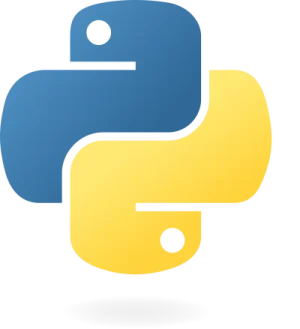Introduction to `pip`
Installing `pip`
Most Python installations come with `pip` pre-installed. To verify if `pip` is already installed, use the following command:
pip --versionIf `pip` is not installed, you can install it using the `ensurepip` module, which is included with Python:
python -m ensurepip --upgradeFor more details, visit the official pip installation guide.
Basic `pip` Commands
Here are some fundamental `pip` commands that every Python developer should know:
- Install a Package: Adds a package to your Python environment from the Python Package Index (PyPI).
pip install package_name- Upgrade a Package: Updates an installed package to the latest version available.
pip install --upgrade package_name- Uninstall a Package: Removes an existing package from your environment.
pip uninstall package_name- List Installed Packages: Displays all installed packages in the current environment.
pip list- Show Package Details: Provides detailed information about an installed package.
pip show package_nameThese commands help manage your packages effectively, ensuring that you have the right tools for your projects.
Managing Dependencies with `pip`
Managing dependencies is critical for maintaining a consistent development environment. `pip` enables you to manage dependencies efficiently through requirements files:
- Generate a Requirements File: Create a file listing all installed packages and their versions.
pip freeze > requirements.txt- Install Packages from a Requirements File: Set up a new environment or update an existing one using a requirements file.
pip install -r requirements.txtFor more information on dependency management, visit the pip freeze documentation.
Advanced `pip` Features
`pip` offers advanced features that enhance package management capabilities:
- Install from Version Control: Install packages directly from version control systems such as Git.
pip install git+https://github.com/username/repository.git- Install from Local Directories: Install packages from a local directory.
pip install /path/to/package_directory- Install from URLs: Install packages directly from a URL.
pip install https://example.com/package.tar.gzFor more advanced usage options, refer to the pip install documentation.
Troubleshooting `pip` Issues
Encountering issues with `pip` is not uncommon. Here are some common troubleshooting tips:
- Update `pip`: Ensure you’re using the latest version of `pip`.
pip install --upgrade pip- Network Issues: Confirm that you have a stable internet connection.
- Conflict Resolution: Use virtual environments to avoid conflicts between different package versions.
For additional support, check out the Stack Overflow pip tag.
Conclusion
Mastering `pip` is essential for any Python developer. With its capabilities for installing, managing, and troubleshooting packages, `pip` helps streamline your development workflow. By understanding and utilizing `pip` effectively, you can maintain a well-organized development environment and focus more on building your applications.