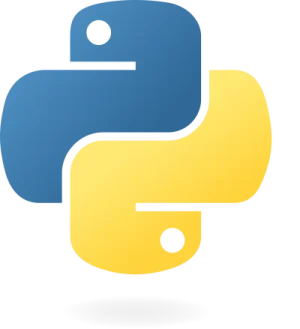Mastering Python File Handling: Reading, Writing, Creating, and Deleting Files
Introduction
Python offers a powerful set of tools for handling files. Whether you’re reading from or writing to files, or creating and deleting them, Python’s built-in functions and libraries provide all the functionality you need. This guide covers the essential aspects of Python file handling, with clear examples and best practices to help you manage files efficiently in your projects.
Reading Files
Reading files in Python is straightforward with built-in functions. The most common way to read a file is by using the open() function, which returns a file object. You can then use methods of the file object to read the content.
Example: Reading a Text File
with open('example.txt', 'r') as file:
content = file.read()
print(content)
In this example, we open a file named example.txt in read mode ('r') and use the read() method to get its content. The with statement ensures that the file is properly closed after reading.
Useful Links
Writing to Files
Writing data to a file in Python involves opening a file in write mode. You can write text to the file using methods like write() or writelines().
Example: Writing to a Text File
with open('example.txt', 'w') as file:
file.write('Hello, World!\n')
file.write('This is a second line.')
Here, we open the file example.txt in write mode ('w') and use the write() method to add content to the file. Note that opening a file in write mode will overwrite the existing content.
Appending to a File
To append data to an existing file without overwriting it, use the append mode ('a'):
with open('example.txt', 'a') as file:
file.write('\nAdding a new line to the file.')
Useful Links
- LearnPython.org’s File Handling Tutorial
- GeeksforGeeks File Handling in Python
Creating Files
Creating a new file in Python is as simple as opening a file in write mode. If the specified file does not exist, Python will create it for you.
Example: Creating a New File
with open('new_file.txt', 'w') as file:
file.write('This is a new file.')
This code snippet will create a file named new_file.txt and write a line of text into it. If the file already exists, it will be overwritten.
Useful Links
- Python Central’s Guide on Creating and Writing to Files
- TutorialsPoint’s Python File I/O
Deleting Files
To delete a file in Python, you can use the os module, which provides a remove() function to delete files.
Example: Deleting a File
import os
# Specify the file path
file_path = 'example.txt'
# Check if the file exists
if os.path.isfile(file_path):
os.remove(file_path)
print(f'{file_path} has been deleted.')
else:
print(f'{file_path} does not exist.')
In this example, we check if the file exists using os.path.isfile() and delete it with os.remove() if it does.
Useful Links
Advanced File Handling Techniques
Python provides advanced file handling techniques for more complex scenarios. Here are a few additional tips:
File Handling with Context Managers
Using context managers (the with statement) ensures that files are properly closed after their use, even if an exception occurs. This is the recommended practice for file handling in Python.
Binary File Handling
For binary files, such as images or executable files, you need to open files in binary mode by adding a b to the mode string (e.g., 'rb' or 'wb'):
with open('example.bin', 'wb') as file:
file.write(b'\x00\x01\x02\x03')
Working with CSV Files
Python’s csv module makes it easy to work with CSV files. Here’s a basic example:
import csv
with open('data.csv', 'w', newline='') as file:
writer = csv.writer(file)
writer.writerow(['Name', 'Age'])
writer.writerow(['Alice', 30])
writer.writerow(['Bob', 25])
Useful Links
Conclusion
Python’s file handling capabilities make it easy to read, write, create, and delete files. By mastering these fundamental operations, you’ll be well-equipped to handle file-based data in your projects. Whether you’re working with text files, binary files, or CSV files, Python provides a range of tools to manage your data effectively.